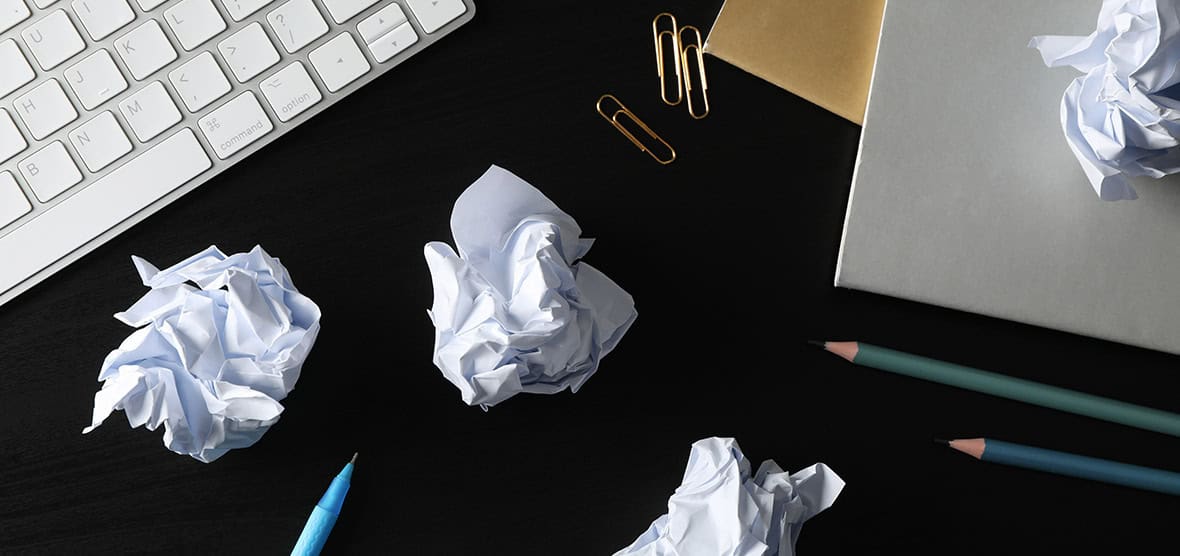How many times have you needed to direct someone to something you saw on Facebook, only to search and search for the exact post you were looking for?
You’re not alone.
While this can be frustrating when trying to share the funniest cat gif you’ve seen all week, it can be downright irritating when trying to direct someone to a specific post on your business page.
But, there’s a little known, simple solution. This works great for sharing a link via email or other social media platforms that will direct users to a specific post on your timeline.
Here’s how to do it.
From the Facebook website on your desktop computer.
(Scroll down to see how to do it in the Facebook App)
Step 1
Locate the post you want to share. This method doesn’t require it to even be on your own page.
Step 2
Locate the the DATE of the post. It’s located right underneath the person or company’s name.
Step 3
Right click the date, and select the option that says, “Copy Link Location” (or “Copy Link Address” depending on your browser). This will copy the specific address of this post to your computer’s clipboard
You’re Ready to Share!
Now you’re ready to paste (by right clicking in the place you want it and hitting “paste” or try using the “control” and “v” key on your keyboard) that link into a Tweet, LinkedIn update or even and email and share the specific post you need to.
From the Facebook App on your phone or tablet.
Step 1
Locate the post you want to share. This method doesn’t require it to even be on your own page.
Step 2
Click the icon at the top right that has the three little dots.
Step 3
Click the “Copy Link” item on the menu.
You’re Ready to Share!
Now you’re ready to paste that link into a Tweet, LinkedIn update or even and email and share the specific post you need to.
I hope you found this simple tip easy and helpful! If you have any trouble, feel free to contact me using the form below.