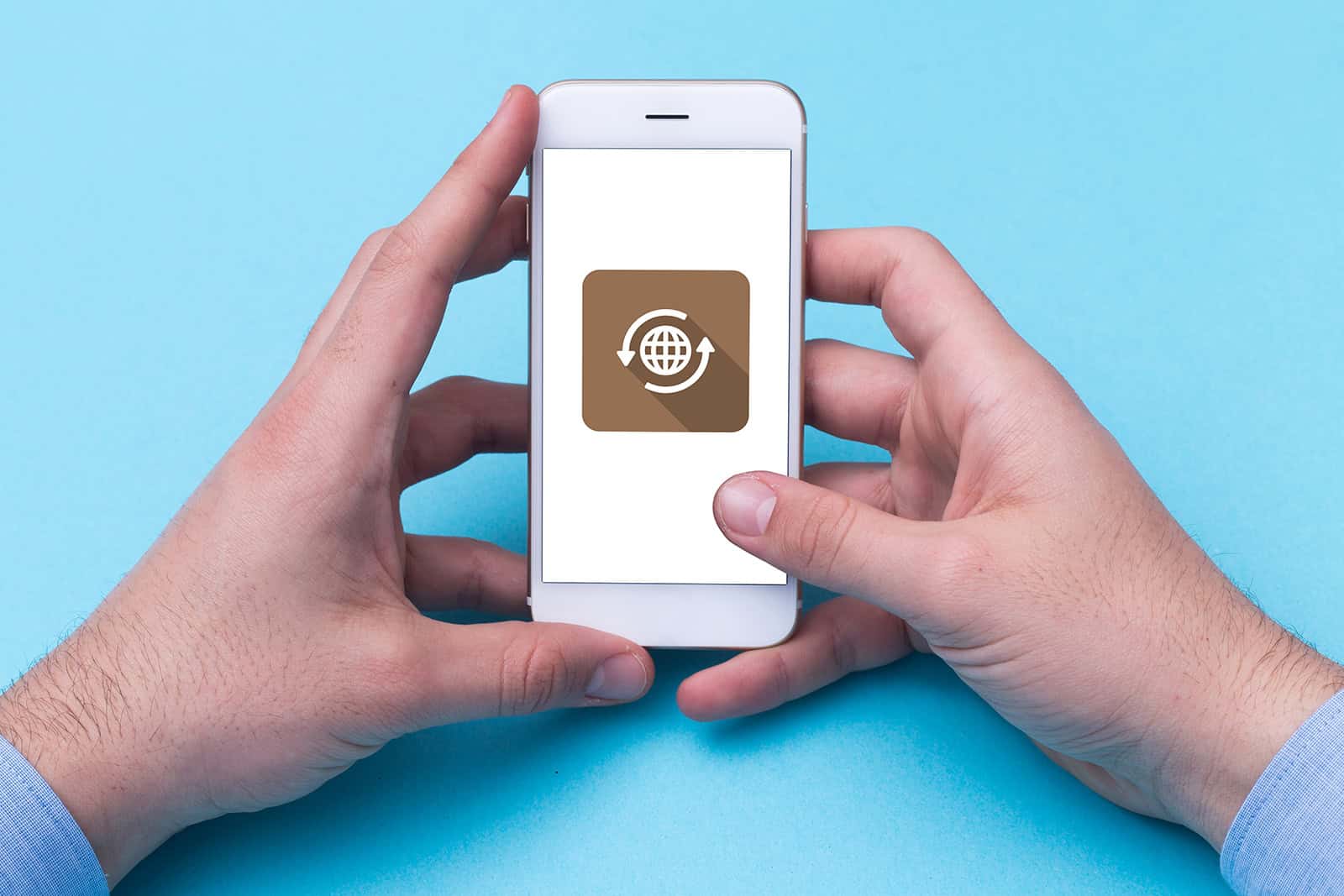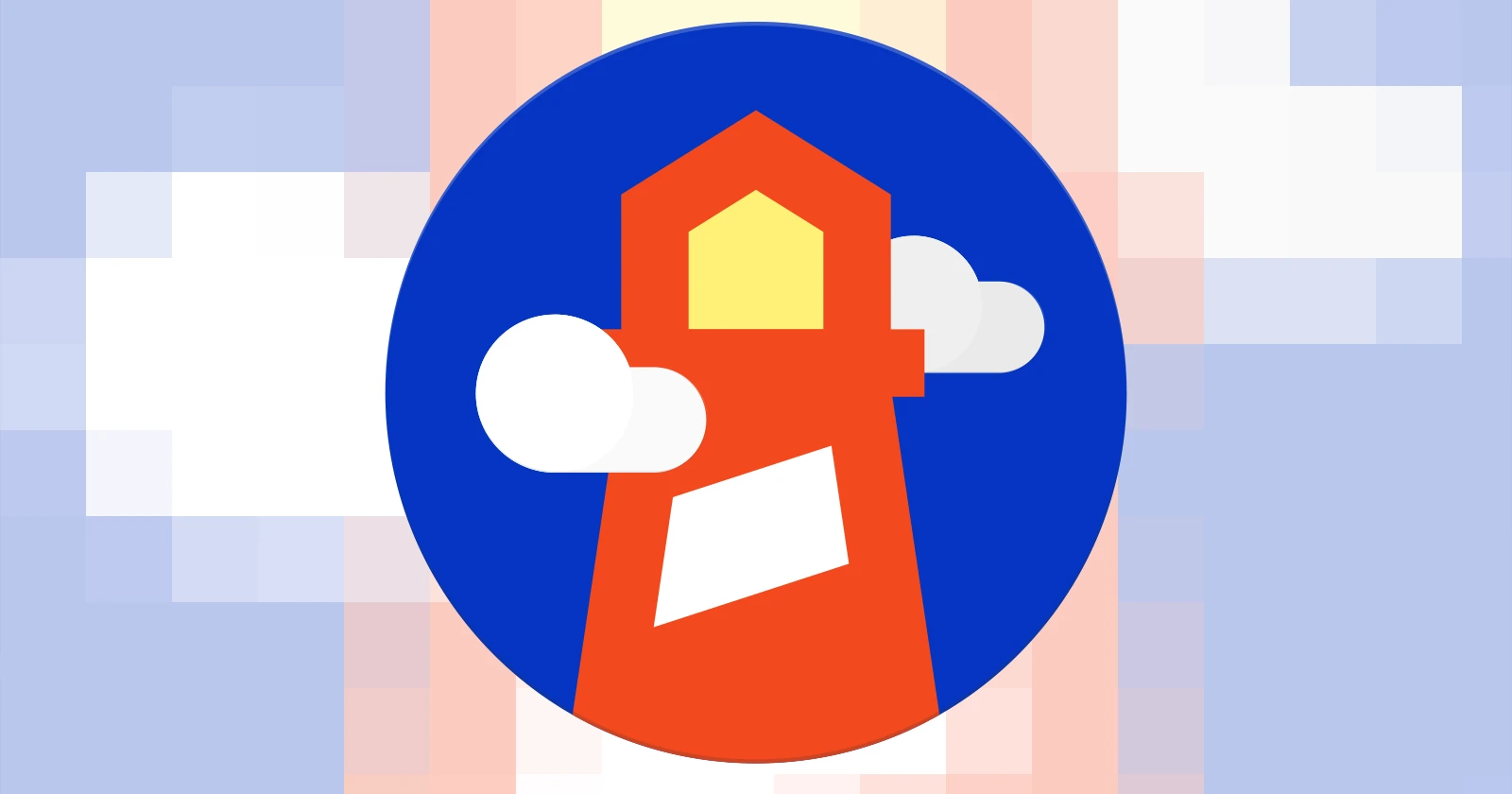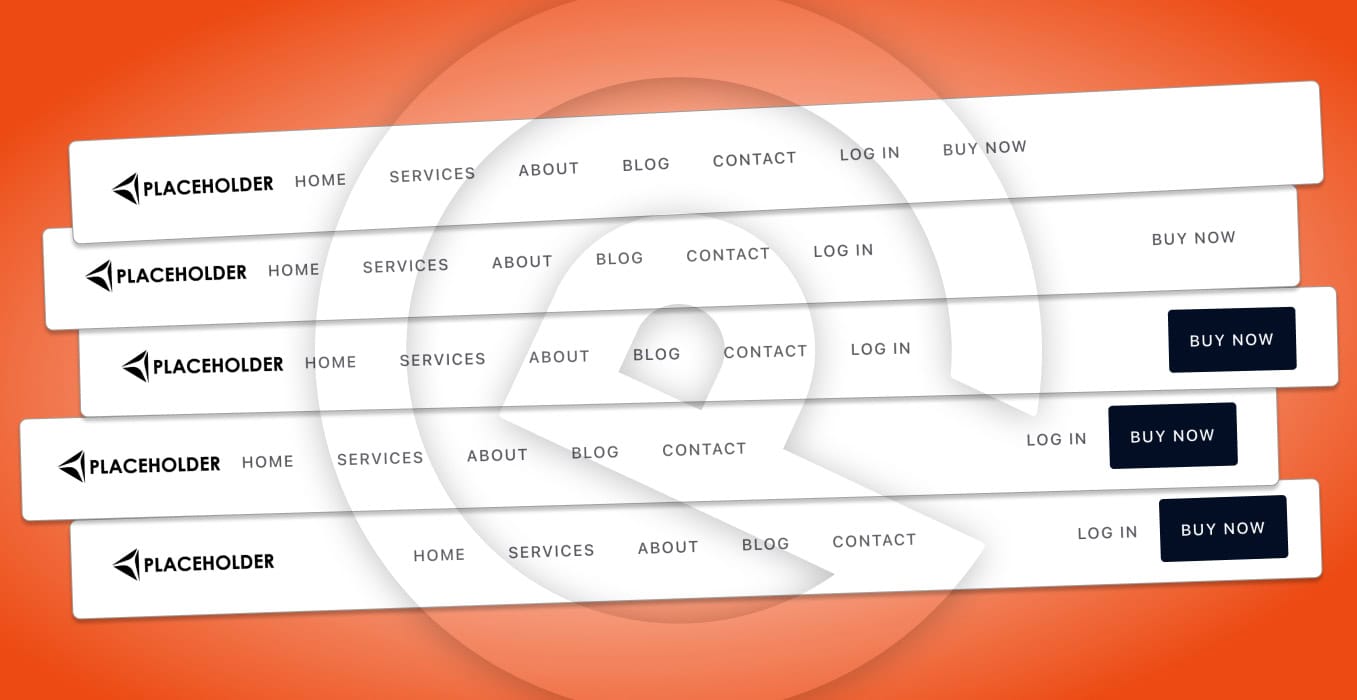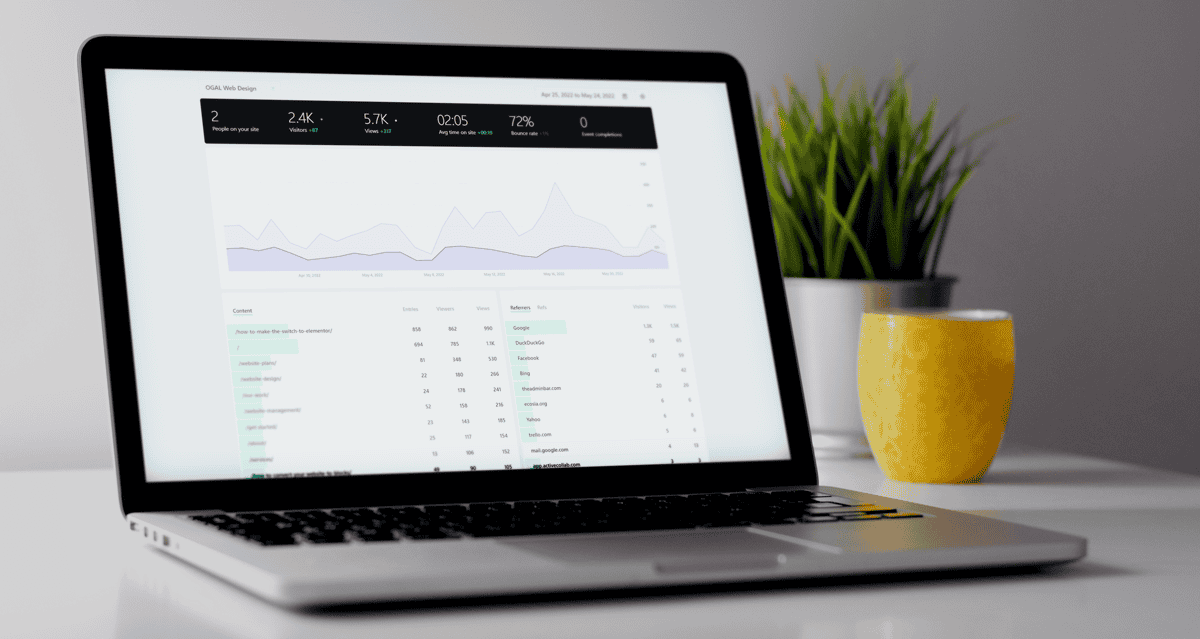Congratulations! The new version of your WordPress site just went live!
Excited and ready to celebrate, you go look, but you still see your old website. What gives?
Most of the time, the culprit is caching. Or, more accurately, the cache needs to be cleared.
How do you clear the cache?
Well, first, let’s talk about caching — what it is, what it’s for, and why it can be the reason you don’t see the changes made to your site. With that understanding, the fixes will make more sense.
Let’s dive in!
What Is Caching, And Why Is It There?
Caching is storing dynamic data in a static form for faster display.
Why is that important?
The resources required to display a single page from your website reside in multiple locations on the server:
- Images live in the uploads folder
- Copy lives in the database
- Theme files that control your design live in the theme folder
- Settings of all kinds live in the database
That’s a lot of resource-gathering to do each time someone visits a page!
Caching creates a static copy of your web page — like a picture — and stores it in a temporary storage location called a cache. When someone visits that page, the cached copy is served.
Why?
Because serving the cached copy is much faster than doing all that resource gathering each time! Caching is an integral part of speeding up a website.
Caching is smart, too. When you change a page, it creates a new static copy in the cache and trashes the old copy.
Now you know what caching is and why it’s there. Let’s talk about why I can see your site but you can’t.
Why I Can See Your New Site, But You Can’t
Before I email you to let you know your new WordPress site is live, I verify the new site is displaying properly by using one of these performance tools:
Each of these third-party tools visits your website to test it. They display a screenshot of what they “saw” when they tested the site, allowing me to confirm they are seeing the new site.
These tools bypass the caching happening on my computer. DNS cache and browser cache exist on our computers, which means I can clear mine, but I can’t clear yours.
That’s why I can see your new site, but you can’t.
How To See Your Awesome New Site
If you’re not seeing your new website, take the following steps to clear the cache that’s holding onto the old version of your site.
Hard Refresh Your Browser
A hard refresh forces your browser to load the most recent version of that page from the server. This could include new scripts, styles, or features.
- On a PC: Hold down the CTRL key and press F5 on your keyboard.
- On a Mac: Hold down CMD and SHIFT and press R on your keyboard.
If your new home page doesn’t appear, it’s time to clear your browser cache.
Clear Your Browser Cache
If a hard refresh of your browser didn’t work, then it’s time to clear the browser cache. Click the link below for instructions for the browser you use.
Most of the time, this step will solve the problem. But if not, the next step is to clear your DNS cache.
Clear Your DNS Cache
If you’ve tried all the options above and you’re still not seeing your new site, then it’s time to reset your computer’s connection to the internet by clearing the DNS cache.
This article from HubSpot offers instructions for Windows 10, Windows 7, Windows XP and Vista, Mac OS X, and Linux.
Restart Your Computer
If you’ve tried everything above and you still can’t see your new site, it’s time to restart your computer.
To be clear, I mean shut it down and power it off. Wait at least 15 seconds and power it back on.
Doing this resets everything, fixes all kinds of problems, and gives you a clean slate to work from.
Check From Your Mobile Device (Off Of Wi-Fi)
Another way to verify your new site is live is to visit it on a mobile device. Just make sure you’re using mobile data, not wi-fi.
Congratulations!
Now that you’ve cleared the cache, you can see your awesome new website! Let the celebration begin!