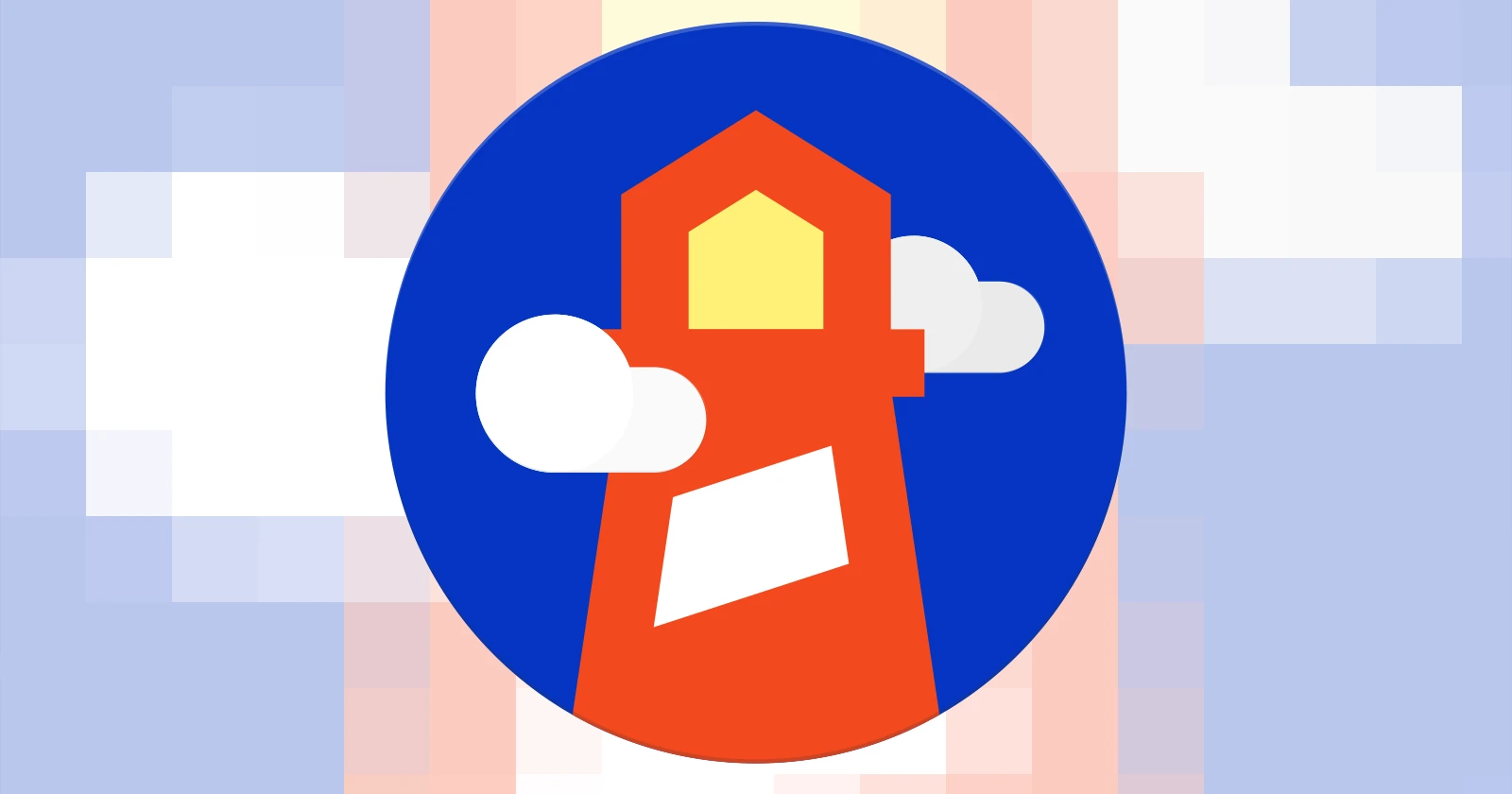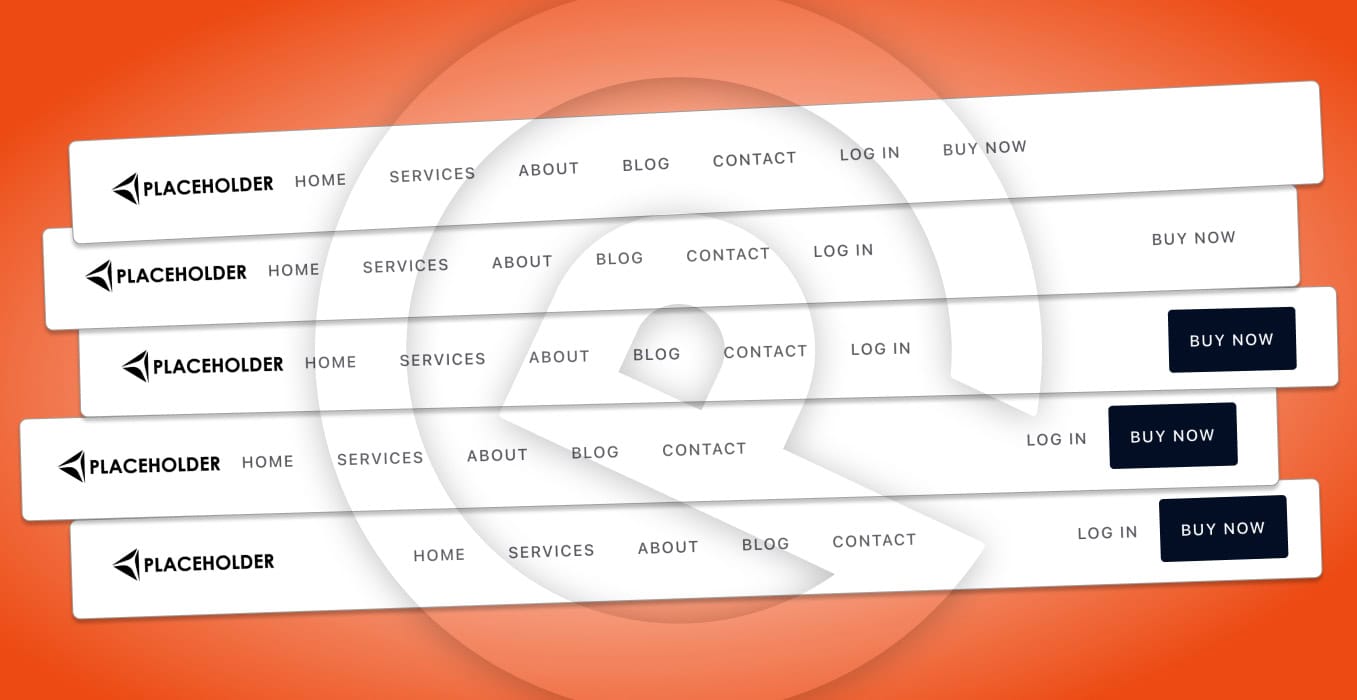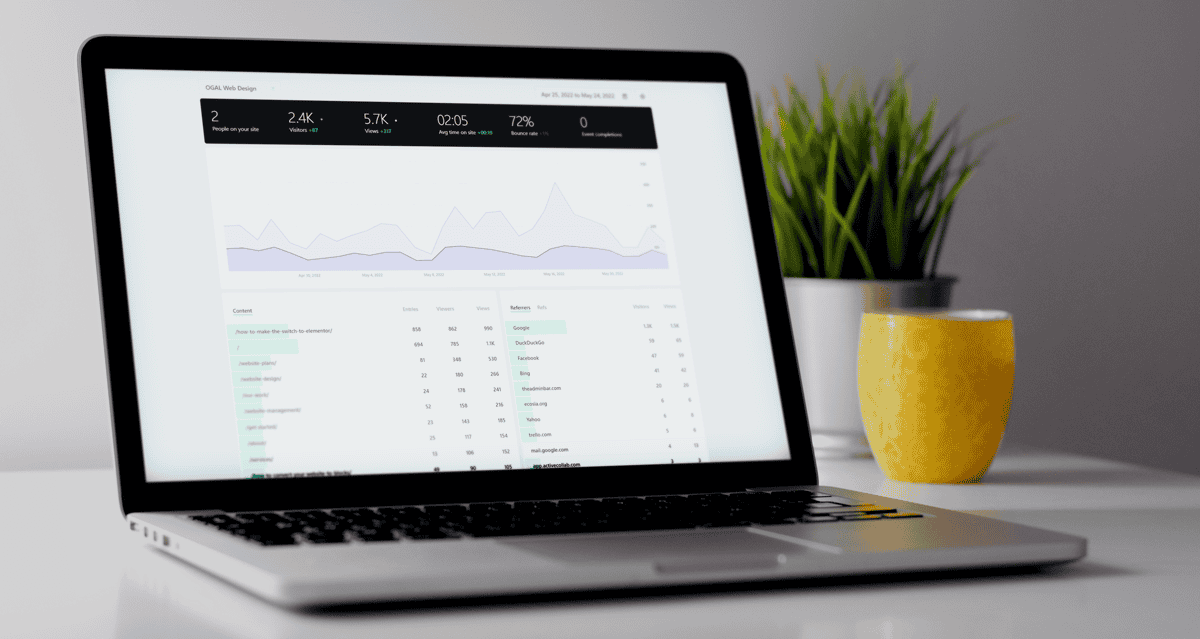Regardless of your industry or business type, the key to a well planned and properly executed project is organization and time management. We all think we can keep track of projects in our mind or through our inbox, but you will soon realize that this is a recipe for disaster, and the end result will likely end up different from what you had initially imagined.
Project management systems (PMS) have helped businesses and creative minds alike organize their thoughts, their project flow, and prioritize aspects of the project to better allocate time and resources properly.
There are plenty of project management systems to choose from, both free and paid. Trello uses a freemium business model, meaning you can use a free version and purchase additional addons (or power-ups) to suit your needs.
For me, nothing beats the power and simplicity of Trello.
Trello makes it easy to stay organized.
The key to a well executed project is organization and allocation or time and resources to various aspects of the project itself. With Trello, you can set up a project Trello Board and customize it as you see fit with 2 main components; lists and cards.
That sounds simple, right? It is, and it’s also extremely powerful.
Trello Lists
Inside of each Trello board you can add an unlimited amount of vertical columns, called Lists. These can be organized however you like, but one of the most common ways to to use the lists for phases or categories.

Trello Cards
Within each list you can add as many cards as you want. Cards are typically setup for each task for idea, and they are extremely powerful.
Within each card you can add; descriptions, comments, labels, upload images, create to-do lists, set deadlines, and much more.

Your cards can be reorganized at any time however you’d like. You can drag the card up and down within your list, or drag them to another list entirely.
This can help you keep track of progress of each task as it moves through the pipeline.
Built for Collaboration
Trello is built with collaboration in mind. You can add users to your Trello board, assign them tasks, organize comments, tag users and much more.
Sure beats sorting through a million emails, right?
Power-Up Your Project.
Trello offers hundreds of “power-ups” or additional plugins you can add to your board to give you even more flexibility and customization.
Because of it’s popularity, there are direct integration’s with all kinds of 3rd party services.

Popular Power-Ups
Of course, the Power-ups you choose to enable on your Trello board will vary depending on the type of project you are working on, as well as the end goal. But some of the most popular Trello Power-ups are:
Zoho CRM: With this Power-up, you are able to connect your Zoho CRM to your Trello board to follow-up and keep better track of your leads.
Google Drive: Google Drive is one of the most popular cloud sharing systems for businesses, and personal users alike, and with this Trello Power-up, you are able to access your Google Drive documents, spreadsheets, and files straight from your board!
Dropbox: Much like Google Drive, the Dropbox power-up makes attaching Dropbox files and images simple, and when coupled with the other feature of Trello, you are able to track each of the assets used in your project easier than ever before.
Slack: One of the best online softwares for streamlining communication, Slack is able to connect to your Trello board, allowing note sharing and open communication between collaborators.
Harvest: Keep track of how long each aspect of your project takes to complete with Harvest. Micromanaging is not the end goal with Harvest, however, this will simply help you plan each aspect from a time allocation stand point for future projects and planning is key essential to a well executed project.
OGAL Web Design & Trello
After trying all kinds of project management systems, I have found that the power and simplicity of Trello is a perfect match for my clients and I.
I use Trello in several different ways to help me stay organized.
First, I keep a board with all my projects inside. Each project gets its own card, organized in lists of: estimates, today, tomorrow, future, proofing, & completed.
This helps me keep track of the status of all my projects at a quick glance and helps organize my to-do list each day.
Second, I create a new board for each website development project. Over time I have developed a workflow that breaks down the universal pieces of each project.
I start by making a copy of my board template. Each phase of the project is broken down into individual lists, with cards for each task inside. Both my client(s) and I have 24/7 access to the board so we can quickly and effectively communicate all aspects of our project.
How can you utilize Trello for your own organization?
Honestly, the options are endless. You can create personal to-do lists, organize your goals, managing projects, or even keeping up with your families schedule and activities.
Don’t believe me? Check out Trello’s inspiration page full of hundreds of ideas to get you started.
I’d love to hear how you are using Trello to help keep you organized- leave a comment below with your Trello tips!